Preparing for Google Analytics Upgrade
Moving from UA to G4
September 30, 2022Hi,
If you are currently using Google Analytics (GA) for your blog, then you've likely received a number of emails from Google about transitioning to the new G4 version which is replacing the current Universal Analytics (UA).
Google expects to shut down the old UA version by July 2023.
With that change coming, I want to layout what you need to do in order to make sure you're prepared for this event with your Silvrback blog.
For Existing Google Analytics Users
If you are currently using the UA version, then you will need to sign into your Google Analytics account and create a new property, which is really a parallel property to your current one.
Your UA analytics will continue to collect data as long as it is the code version you have in your Silvrback account under the Blog Setup screen.
If you swap out the current UA code with the new G4 code, which starts with a G hyphen and a 10 digit number-letter code and looks something like this G-1234567XYZ.
In the graphic below, the code you want is circled in red.
After you enter the new code into your Silvrback account, be sure to save the entry by clicking the red Save Blog Settings button located at the bottom of the screen. The field to do this within your Blog Settings looks like the following graphic.
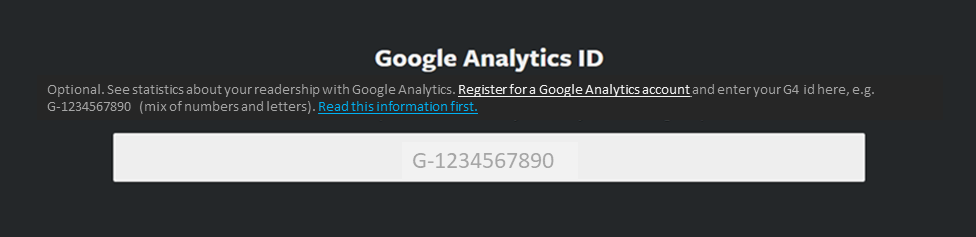
In the graphic above, the white link takes you to Google to set up your analytics account and the blue link takes you to this article.
It may take up to 48 hours for it to start gathering data but you should be good to go. Actually, it'll likely be faster than that but give it some time.
For New Google Analytics Users
If you do not currently have or are not using Google Analytics in your Silvrback blog, then you will need to set up an account with Google here.
I have recently completed this process and was surprised to find that you still are able to sign up for the UA version of Analytics and it appears to be the default option.
However, you DO have the option to set up both the UA and G4 versions. Choose this option.
It is up to you which version code you want to set in your Silvrback account, but I recommend the G4 and be done with it.
Again, as in all changes you make in your account, be sure to save your settings.
____________
In sum, follow the instructions provided by GA to set up an account with the new G4 version, and this blog post to enter it into Silvrback.
Easy peasy.
Let me know if you need assistance by emailing me at admin@silvrback.com.
Regards,
Kermit
