Media Gallery
Feature Upgrades Image, Video and Pdf Uploads
January 17, 2017Hey Silvrbackers!
First off, best wishes for 2017!
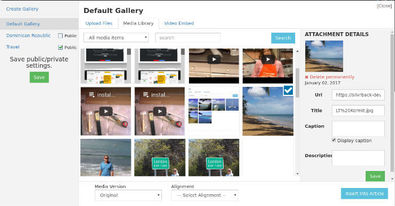 We're excited to start the new year with a feature release. The media gallery, which is a new feature allowing you to display images, pdf files and videos in a gallery, has just gone live. You may have already noticed something was different if you checked your account in the past day or so, as an alert will have popped up when you logged in. This notice will disappear after you manually close it.
We're excited to start the new year with a feature release. The media gallery, which is a new feature allowing you to display images, pdf files and videos in a gallery, has just gone live. You may have already noticed something was different if you checked your account in the past day or so, as an alert will have popped up when you logged in. This notice will disappear after you manually close it.
The new feature also changed the way users will upload images and pdfs, as well as embed video files into their pages. All uploads will first render in the gallery where they then can be embedded in articles. Markdown users can still drop video embeds directly into the article page, but will not find them in the gallery if they do so.
Let's highlight some things this new feature allows you to do:
- create unique galleries to display images, post pdf files, and render videos
- decide which galleries, if any, will be available for readers to view
- add/delete, title, caption and describe uploaded files (captions only display in the gallery)
- allow readers the option to enlarge images to see more clearly your work
- option to display Gallery label in header
- one-click uploads of selected files into article pages
- link to galleries from your article (using existing URL linking feature)
How to get started. First, you will find basic setup options in your basic blog settings screen accessed via your account controls menu. Scroll toward the bottom of the screen to the Gallery Display area and select your settings to make your gallery public or private and whether you want the Gallery link to display in your blog heading or not. Save these settings and return to your blog.
From your article page, Markdown users will see the Add Media icon in the upper right-hand corner of the article space. Clicking this icon will open the gallery feature. You will see numerous options which allow you to manage images, pdf files and video.
WYSIWYG (wordprocessor) users will notice that the image and video upload buttons have disappeared and have been replaced by a single icon, which is to the right of the linking icon.
So, have you taken a trip and want to show off some of your pics to relatives and friends? Or how about displaying your favorite Youtube or Vimeo videos? Now's your chance.
Give it a test drive and see how it can work for you. We'll keep polishing the gem to make it better.
And thanks for writing with us!
Kermit
